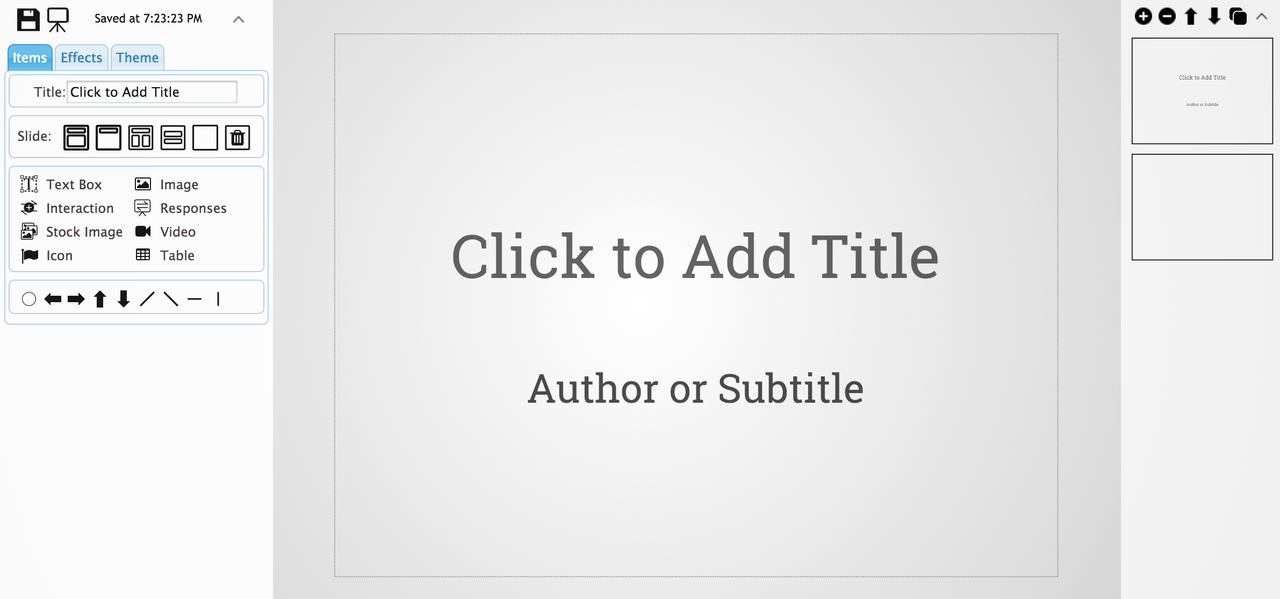Once you've created you're account on 2Sli.de, you'll want to put it to good use. Here are some good first steps:
1. Create a presentation
- Click "New Presentation"
- Select a theme
- The 2Sli.de editor will launch automatically
- Click on the text box "Click to add to title"
2. Add and Delete Slides
You can add and remove slides with the following buttons on the left side of the screen.
Slide with a header and text contents
Slide with a header only
Title and author or subtitle slide
Two column slide
Completely blank slide
Deletes the current slide
3. Add images
There are a few options for adding images to your presentation, available on the left hand side of the editor.
Upload from your hard drive
Hundreds of images from sites like Unsplash and Gratisography licensed under Creative Commons Zero
A library of useful icons from Font Awesome
4. Add an interaction
Adding an interaction consists of two parts: adding the interaction question and displaying audience responses
- Click
to add the interaction. You will have to choose the type of interaction, write the prompt/question, and select how your audience will respond.
- 2Sli.de will automatically ask if you want to display responses on the next slide. Click "yes" and then choose the type of display you would like.
You can add responses to the same question on other slides by selecting
5. Customize the theme
The "Theme Tab" allows you to customize the look of your presentation, including:
- The aspect ratio: Standard(4:3) or Widescreen (16:9)
- The contents area is the rectangle in which slide text and images are shown. It is shown with a dotted outline in the editor. You can edit the color and transparency, specify a background image, or a drop shadow.
- The background is everything behind and around the contents area. You can specify an image and/or color.
- You can specify the default font.
Once you have customized the theme, save the presentation. You can then save the presentation as a new theme (public or private) on the 2Sli.de home screen.
6. Present with confidence!
When you're ready to present, return to the home screen. Click the screen icon () on the computer connected to the projector or main screen. If you open the presentation on a tablet or smartphone, it will control the slides on the computer.