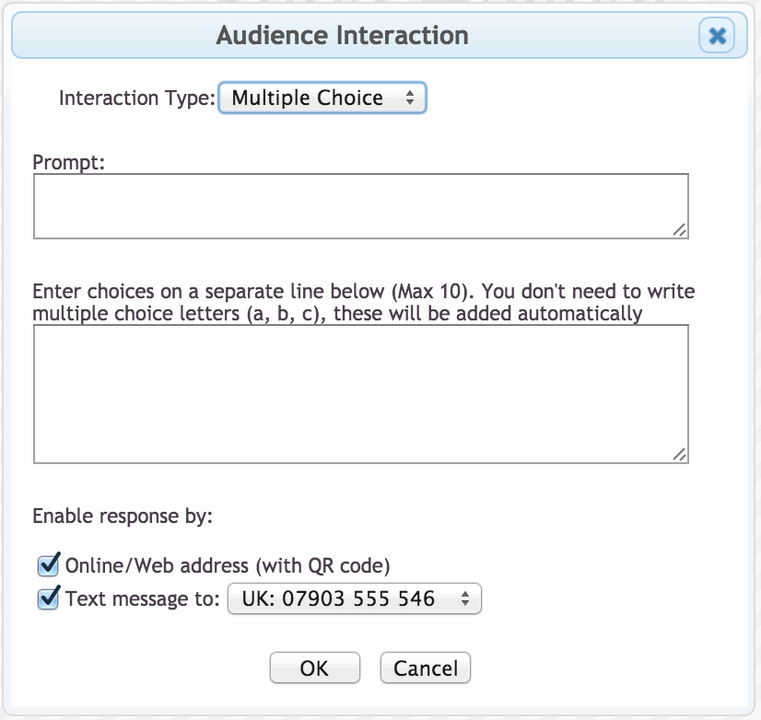Audience participation in 2Sli.de consists of two parts:
1. Audience Interactions
The audience interaction can be created by clicking , which brings up the Audience Interaction dialog box:
This dialog offers three types of interactions:
- Text: Your audience submits free form text, with an optional character limit.
- Multiple Choice: A poll in which your audience selects one of several options.
- Numeric: Your audience provides a numeric response (e.g. age, height, etc).
The text generated by the audience interaction is completely editable: you can change formatting, add words, etc. You can change the settings by clicking settings button, e.g. . If you are changing the prompt, it is advisable to do this in the interaction settings, as the prompt can be displayed with response data.
2. Response Data
You can display your audience responses one or more ways by clicking . The ways you display your audience responses depend upon the type of interaction:
- Text responses can be displayed as movable notes appended as lines/bullet points, rotated (much like a slide).
- Multiple choice responses can be displayed as bar charts or as a table with total numbers of responses or percentages.
- Numeric responses can be displayed using simple statistics (average, minimum, etc) or as a frequency tabulations.
For all response types, you can view the number of responses received. You can also specify what responses you would like to display, including:
- Those received in the presentation, probably the most common option.
- Those received in the past, for a given number of days, or a given number of responses.
- All starred responses. You can view past responses by selecting "Response Data" () on the home screen.
Important: If you choose to display "responses received during the presentation", responses will only be collected when the slides are open. If you close the browser or reload the page, responses will be lost!
When you've selected a type of response, 2Sli.de will generate a placeholder. The text in the placeholder is not editable as it will be replaced with audience data during the presentation.
It is possible to add multiple response views for a single item interaction. For example you can view responses received in the current presentation and then look at starred past responses.
Customization
The audience participation system is designed to be flexible and allow customization: there are many possibilities in addition to the default of a prompt slide followed by responses. Some options include:
- Interaction and response on the same slide. It is often possible to do display both on the same slide. This approach works well for movable notes and for bar graphs, allowing the audience to see responses and react in real-time.
- A running prompt: Pose a question, then place the URL and/or QR code at the bottom of the next few slides. The audience responds while you present, then responses are reviewed and discussed. You can put also put the number of responses received so far on each slide, to track and encourage participation
- Email questions to the audience prior to the presentation. Then discuss starred answers during the presentation. For this option, you would need to display starred responses, rather than those received during the presentation.
If you've got a creative use of audience participation that you'd like to share, please get in touch via Facebook or Twitter!